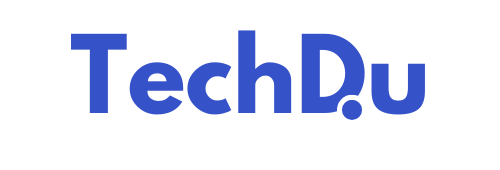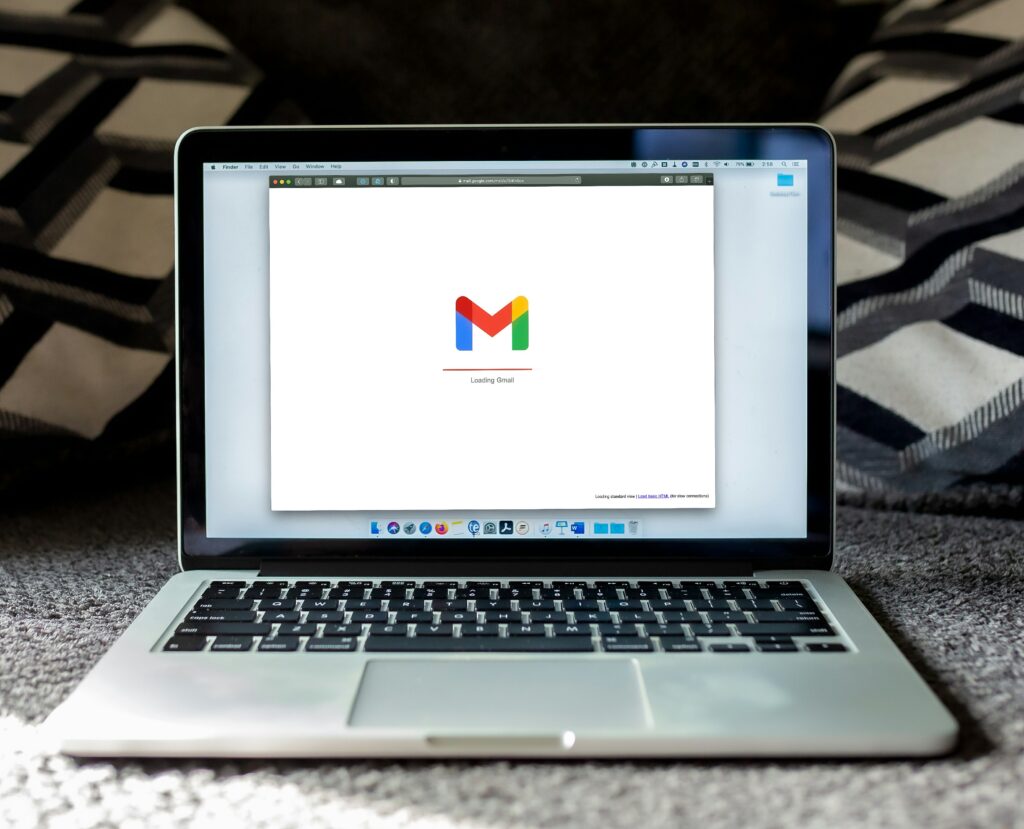A thorough productivity suite comparison will ideally outline the most relevant features, strengths, and overall limits of the top software bundles for work tasks. Businesses need to choose the right tools to enable their teams to write, share, and meet online seamlessly. All the major suites provide robust apps for word processing, spreadsheets, chat and videoconferencing. Such is the case with Microsoft 365, Google Workspace, and Zoho Workplace. Teams in health care and finance, for example, require tools that operate under stringent regulations and maintain data security.
Easy initial implementation and seamless integration with other applications are key for busy personnel. However, when deciding on a suite, firms consider price, data security, compatibility with other tools, and customer support. This blog analyzes the top four suites in-depth and compares how well each one addresses the requirements of daily work.
Key Takeaways
- Productivity suites are essential for efficient office operations, offering integrated tools that support collaboration, document management, and communication for users across different sectors.
- Core applications such as word processors, spreadsheets, and presentation tools are still essential. Today’s suites are more powerful than ever, thanks to advanced AI and automation, and real-time collaboration to streamline workflow efficiency even more.
- During the pandemic, cloud-based productivity suites became the default for most any organization. They enhance collaboration and accessibility, support effective hybrid work environments, and ensure data security with cloud-based services—all critical for today’s dynamic, mobile workforce.
- Comparing productivity suites requires evaluating core features, collaboration tools, integration capabilities, pricing tiers, and security measures to ensure alignment with organizational needs and regulatory requirements.
- Usability, third-party integration and user support are major factors in adopting a productivity suite. Usability is key to user adoption. They’re equally responsible for its long-term value, particularly as enterprises grow or evolve to new modes of work.
- Ultimately, readers will need to determine their individual needs and test out what’s out there. They need to focus on the right solutions for their unique team size, workflow requirements and long-term business goals to realize the maximum productivity benefits.
Productivity Redefined: Choosing the Right Suite
Core Tools: The Must-Haves
At their core, productivity suites have always been defined by their word processor, spreadsheet application, and presentation software. Hence these tools handle the majority of standard office requirements, such as composing a report, creating a bar chart or displaying a slide deck.
Central to many productivity suites are email and calendar applications. Moreover, these enable teams to communicate and strategize directly within the suite. As you evaluate suites, consider how well these core tools will integrate with your current systems..
Modern Suite: Beyond Basics
Today’s suites go plenty beyond the basics. AI-powered tools assist users with spell check, grammar check, and automatically sorting data in spreadsheets. Many suites include basic project management tools, allowing teams to manage tasks and deadlines without the need for additional applications.
Real-time co-editing lets everyone in an organization to edit the same document at the same time. These additions only begin to bridge the gap to the speed, flexibility, and quality needed in today’s work environments.
Cloud Power: The New Norm
Flexible cloud environments enable remote and hybrid workplaces. Files are stored online and can be accessed from anywhere. Additionally, other users can access them and collaborate on them in real-time from home, the office, or while on-the-go.
Safety with cloud storage is another advantage. Files are stored off-site with cloud storage, so you benefit from extra file protection. This flexibility is key for mobile teams, remote clinicians, and anyone who needs to jump between devices during the workday.
Head-to-Head: Suite Showdown
The productivity suite market has a wealth of strong contenders, each one tailored for different types of organizations. Thus, choosing the right one involves a careful consideration of features, cost and ease of use.
To a global healthcare or clinical team—these suites’ ability to make daily tasks easier, reduce redundant forms and paperwork, and facilitate collaborative work is what matters. Hence, setting clear criteria for comparison helps: core app strength, collaboration, cloud storage, communication tools, AI, automation, and mobile support.
Below, a comparison table summarizes the key offerings for the top suites.
|
Suite |
Core Apps |
Pricing Model |
Storage (GB) |
Real-Time Collab |
AI/Automation |
Mobile Support |
|---|---|---|---|---|---|---|
|
Suite A |
Docs, Sheets, Slides, Email |
Flat/user, Tiered |
30–Unlimited |
Yes |
Yes |
Full |
|
Suite B |
Word, Excel, PowerPoint, Outlook |
Tiered |
15–Unlimited |
Yes |
Advanced |
Full |
|
Suite C |
Writer, Sheet, Show, Mail |
Flat/user |
5–Unlimited |
Limited |
Basic |
Partial |
1. Comparing Core App Features
Each suite comes with their own flavor of word processor, spreadsheet, and presentation. Suite B’s spreadsheet tool is exceptional for heavy data crunching, making it the right choice for deep data health analytics.
Suite A shines with an intuitive, welcoming interface—great for travelers who value smooth, easy-to-follow navigation. Support for basic file formats such as DOCX or XLSX are table stakes for teams sharing files back and forth.
2. Real-Time Collaboration Examined
Real-time collaboration is a given. Working collaboratively in real time is now ubiquitous. Suite B is limited to a few users actively editing one document at a time.
Key collaboration needs:
- Real-time editing
- Version tracking
- Shared feedback
- Secure doc links
3. Cloud Storage & Sync Options
Cloud Storage & Sync Options Tethering storage size dictates the way teams upload, download, share and store patient health records or research. Suite A’s unlimited storage plan works well for large practices, but Suite B’s tiered storage option accommodates smaller practices.
Syncing between laptops, tablets, and phones is essential for busy clinicians.
|
Suite |
Free Storage (GB) |
Max Storage (GB) |
Device Sync |
|---|---|---|---|
|
Suite A |
30 |
Unlimited |
Yes |
|
Suite B |
15 |
Unlimited |
Yes |
|
Suite C |
5 |
Unlimited |
Partial |
4. Integrated Communication Tools
Advanced in-app chat and video calls help keep your team moving fast. Suite B’s integrated video capabilities ensure that remote meetings are seamless, and Suite A’s instant message app fosters easy, informal check-ins.
Key communication tools:
- Team chat
- Group video calls
- Email integration
- Task comments
5. AI & Automation Capabilities
AI can increase the speed of basic tasks and identify trends within clinical data. Suite B’s automation quickly processes data entry and populates alerts.
At the same time, Suite A is offering intuitive recommendations to help guide you through the writing and scheduling process. Suite C falls behind in this area.
|
Suite |
AI Suggestions |
Auto Scheduling |
Smart Alerts |
|---|---|---|---|
|
Suite A |
Yes |
Yes |
Basic |
|
Suite B |
Advanced |
Yes |
Yes |
|
Suite C |
Limited |
Limited |
No |
6. Mobile Access & Offline Use
Whether it’s doctors and staff working from clinics, or physicians making hospital or inpatient rounds, Suite A and B’s apps are both performant across Android and iOS and feature offline file editing for days on the go.
Suite C on the other hand, is quickly closing the gap.
- Cross-device sync
- Offline editing
- Quick sharing
- Push notifications
Critical Factors: Cost & Security
Cost and security are paramount concerns for local governments considering any productivity suite. For international global health technology teams, these two considerations define everyday work and future direction.
Costs can appear to be black and white at first blush. However, small price differences—such as $6 versus $54.75 per user per month—rapidly add up for big hospital systems or clinics. Security is equally a critical consideration. Since one data leak can create massive issues, effective data protection should be a priority.
The right suite should allow you to maintain consistent costs and ensure security of records.
Understanding Pricing Tiers
Each cohort establishes its own pricing tier. Thus, the difference in onboarding can vary significantly. Some have the luxury of starting with free tools, while others start charging immediately.
Some free plans only offer 30 GB of storage per user. Paid plans, by comparison, can go up to 5 TB! With the premium plans, enterprise features such as endpoint management, advanced threat detection, and enhanced admin controls are usually unlocked.
For bigger groups, custom enterprise pricing can go a long way to aligning user needs to budget. Here’s a quick look:
|
Suite |
Starter Price |
Top Price |
Storage (per user) |
Notable Features |
|---|---|---|---|---|
|
Suite A |
$6 |
$25 |
30 GB – 2 TB |
Basic docs, chat, MFA |
|
Suite B |
$12 |
$54.75 |
100 GB – 5 TB |
AI security, DLP, endpoint tools |
|
Suite C |
Free |
Custom |
15 GB – 1 TB |
Basic apps, limited support |
Uncovering Long-Term Value
A good value is not necessarily defined by the lowest cost. Teams need to check if the suite fits growth plans, if support is strong, and if hidden fees—like extra storage or support charges—might pop up later.
Key long-term value drivers include:
- Scalable storage and user seats
- Ongoing support and updates
- Compliance features
- Adaptability for new tools and workflows
- Discounts for annual deals
How Your Data Is Protected
Security technologies act as trust mediators. Suites not only provide multifactor authentication and integration with your platform’s encryption capabilities, but they also help underscore AI-driven threat checks.
Enterprise-level plans come with data loss prevention and endpoint management solutions. Meeting standards such as GDPR, HIPAA, and SOC 2 is critical when it comes to health records.
Navigating Privacy Policies
Privacy regulations lay the foundation for data management. Nearly all suites claim that users own their data, but terms of backup and data sharing may vary by plan.
Understanding who has the ability to view, manipulate, or erase data is important. Teams need explicit, transparent guidelines across the board.
When reviewing, consider:
- Who owns uploaded data?
- What third parties access data?
- How is data deleted or moved?
- Is user consent needed for changes?
- How are policy updates shared?
Ecosystem & Usability Insights
Productivity suites influence not only how users get work done, but how they organize their workflow, associate tasks together, and relate to platforms. A cohesive ecosystem having a good strong suite means having all your core apps—think docs, sheets, mail—under one roof.
It hooks in add-ons like chat, file sharing, and project boards. For the average user, the correct suite minimizes time spent on configuration. It alleviates app-switching headaches and lessens technology-induced hiccups.
Third-Party App Integration
To that end, the best suites are the ones that support the most third-party apps. With Microsoft 365 integration with Trello, Slack, and Zoom, it’s easy to keep projects on track and meetings under control.
Google Workspace integrates with Asana, DocuSign, Salesforce. In addition to workplace collaboration tools, Zoho Workplace provides integrations with Zoho’s CRM platform and customer support help desk.
These integrations allow teams to connect calendars, meeting notes and files, centralizing all information in one seamless flow. The table below shows how each suite stacks up:
|
Suite |
Task Apps |
Storage |
Communication |
CRM |
|---|---|---|---|---|
|
Microsoft 365 |
Yes |
OneDrive |
Teams, Outlook |
Yes |
|
Google Workspace |
Yes |
Drive |
Meet, Gmail |
Limited |
|
Zoho Workplace |
Yes |
WorkDrive |
Cliq, Mail |
Yes |
Customization for Your Workflow
Thankfully, each suite provides multiple opportunities for customizing default setups. Users have the flexibility to customize dashboards, create custom tags and alerts.
These simple adjustments go a long way to guide teams to their most important work, avoid distraction and noise, and customize the suite to their individual workflow. Key customization features include:
- Custom tags and labels
- Personal dashboards
- Custom task views
- Workflow automations
Learning Curve & Onboarding
While some of these suites have relatively low barrier-to-entry, others require some level of training/willingness to learn. Clean landscape Google Workspace and Zoho create a clean layout that’s simple and intuitive to learn.
Perhaps because Microsoft 365 has far more features, new users will require longer. Effective onboarding reduces anxiety and allows employees to ramp up quickly. Here’s a table:
|
Suite |
Tutorials |
Live Help |
Community Forum |
In-App Tips |
|---|---|---|---|---|
|
Microsoft 365 |
Yes |
Yes |
Yes |
Yes |
|
Google Workspace |
Yes |
Yes |
Yes |
Yes |
|
Zoho Workplace |
Yes |
Limited |
Yes |
Yes |
Support Systems & Resources
Robust support systems are crucial when unexpected challenges arise. Quick responses and easy-to-follow instructions help teams stay focused.
Most importantly, support matters – suites vary widely in speed and ease of access. Customers report that Microsoft and Google provide excellent support, while Zoho can be less responsive at times.
Top support tools include:
- 24/7 chat or phone help
- Step-by-step guides
- User forums
- Update alerts
Cloud vs. Desktop: The Big Debate
The debate over the merits of cloud-based versus desktop productivity suites continues as technology continues to evolve. Each model has its strengths and challenges.
Cloud suites are especially great for teams working remotely, allowing staff to collaborate no matter where they are as long as they have an internet connection. It’s the big debate—cloud versus desktop suites. They offer the ability to process enormous files on their own servers.
Performance, access, and security considerations are all important in making the decision, and both models serve different purposes.
|
Feature |
Cloud Suite |
Desktop Suite |
|---|---|---|
|
Setup Cost |
Lower upfront |
Higher upfront |
|
Ongoing Cost |
Monthly/Yearly |
Mostly one-time |
|
Flexibility |
Highly scalable |
Harder to scale |
|
Control |
Less customization |
More customization |
|
Access |
Anywhere, any device |
Local device only |
Performance: Speed & Reliability
Because cloud suites depend on the internet, their speed is subject to the whims of the network. When outages or slowdowns do occur, cloud users are impacted, particularly those in areas where connectivity remains unstable.
Since desktop suites are installed and run on local hardware, their speed is largely a function of the device you’re working on. For highly demanding use cases such as editing enormous medical images or calculating large volumes of real-time data, desktops usually remain more speedy and reliable.
Users in the healthcare industry report experiencing less lag when launching resource-heavy applications on a desktop.
Performance factors:
- Internet connection quality
- Hardware specs (CPU, RAM, storage)
- Software updates and patches
- Server load and uptime
- Data sync speeds
Accessibility: Anytime, Anywhere?
Cloud suites provide opportunities for teams dispersed across metros or even countries. Staff have the ability to log in from clinics or their own homes, making the business of healthcare less dependent on being chained to a desk.
Desktop tools lock users to a single machine, creating bottlenecks in time-sensitive workflows. In the feedback we’ve received, the overwhelming majority of users appreciate the flexibility that cloud suites offer, but no one enjoys losing offline access when the network connection does.
|
Feature |
Cloud Suite |
Desktop Suite |
|---|---|---|
|
Remote access |
Yes |
No |
|
Device flexibility |
High |
Low |
|
Offline use |
Limited |
Full |
|
Mobile support |
Strong |
Weak |
Security: Cloud vs. Local Risks
Cloud suites typically implement two-factor login and encryption of data—providing extra security for patient records. They’re much more of a target for hackers, and when breaches do occur, they tend to affect users on a global scale.
With desktop suites, the user is always largely in control of how their data is protected. When machines go missing or get hacked, the risk goes up dramatically. The safest course is to be informed and employ good password hygiene.
Healthcare teams need to ensure any suite they choose complies with privacy regulations.
Security considerations:
- Encryption (at rest and in transit)
- Two-factor authentication
- Backup and disaster recovery
- Compliance with privacy rules (like HIPAA)
- Physical device safety
Which Model Suits You Best?
It ultimately comes down to your team and the way you want to work. Cloud takes the cake for teams that have to scale quickly, share computing power, or serve a distributed workforce.
Otherwise, desktop is a better fit when you value control and speed over everything else—such as with imaging, or where network connectivity is inconsistent. There are pros and cons associated with cost, scale, and application for each model.
Choosing Your Ideal Suite
Choosing your productivity suite is not a one-size-fits-all decision. Each user, whether the solo professional or members of a 100-person firm, provides unique needs and workflows to account for. A more ideal process considers tech features, user experience, total cost of ownership, and how it fits in the user ecosystem.
Support for native Microsoft file types, solid mobile apps, and robust cloud capabilities usually drive these decisions. Most considerations are the balance of free, open-source suites versus paid suites that offer more robust tools. Trial versions can help uncover how well a suite fits daily workflows and ease the learning curve before a long-term commitment.
Best Fit for Solo Professionals
Solo professionals need a suite that slices to the heart of the matter. They want tools that are easy to use—tools that won’t bog them down. A clean layout, intuitive navigation, and fast boot-up time are high on the list.
Cost goes hand-in-hand with needing the basics, so open-source suites such as LibreOffice or free plans of Google Workspace are usually attractive. Suites such as Microsoft 365 Personal and Zoho Workplace offer desktop access in addition to the cloud. This amazing flexibility means you can work from anywhere! Quick-response support and easy-to-follow documentation smooth out any rough patches.
Ideal Features for Solo Professionals:
- Simple, clean interface
- Low or no cost
- Good support for Microsoft file types
- Cloud sync and mobile apps
- Easy set-up and use
Smart Picks for Small Teams
Small teams are built for solid collaboration. To collaborate successfully, they require real-time editing, file sharing, and built-in chat. Shared dashboards and simple file organization make it easy to stay on top of everything.
In our tests, Google Workspace and Microsoft 365 Business Basic were by far ahead of the pack. Zoho Workplace is another smart choice for really thin budgets.
|
Suite |
Real-Time Collaboration |
Cloud Storage |
Built-In Chat |
Support Quality |
|---|---|---|---|---|
|
Google Workspace |
Yes |
30 GB+ |
Yes |
Strong |
|
Microsoft 365 Basic |
Yes |
1 TB |
Yes (Teams) |
Strong |
|
Zoho Workplace |
Yes |
30 GB+ |
Yes |
Good |
Powering Large Organizations
Large organizations have advanced, complex needs. They need to find proven security, scalability, and collaborative tools that allow hundreds or even thousands to seamlessly collaborate. Suites like Microsoft 365 Enterprise and Google Workspace Enterprise offer advanced controls, support for many file types, and deep integration with business apps.
Empowered centralized admin tools and dedicated, responsive support are essential.
Essential Features for Large Organizations:
- Advanced security controls
- Central admin management
- Scalable storage and licenses
- Deep integration with business apps
- Priority support and training
Our Unique Perspective & Tip
A suite is only effective when it supports how teams naturally operate, as opposed to the reverse. The ideal suite is the one that best aligns with your specific goals and the technology you have already implemented.
Playing a trial version is a must. Read through their support documentation and evaluate how aligned the suite is with your existing workflows.
Conclusion
Every team needs all the tools to adapt to their specific work style. In this space, suites that make things easy but protect data at every step earn trust. For teams racing against the clock, choose tools that are fast to open, quickly sync data, and are compatible on mobile devices and laptops. True productivity savings are achievable with tools that eliminate unnecessary duplication, provide simple guidance and directions, and indicate ownership and responsibility. To stay ahead, monitor emerging changes, test out new updates and free trials, and survey the team about what will be most effective.